9.4 Hero动画
Hero很简单,只需要在旧页面和新页面同时使用Hero并配置相同的tag,同一个页面不允许多个tag同时存在。原理就是在路由切换的时候,有一个共享的widget可以在新旧路由之间进行切换,由于共享的 widget在新旧路由的位置和外观有所不同,所以从旧路由逐渐过渡到指定的位置,这就形成了Hero动画。
例子
页面A和页面B,A包含一个矩形图片,在页面顶部,B有一个圆角图片。
在AB跳转的时候,用户头像会逐步过渡到目标的头像上,我肯看下代码:
class BaseHreo extends StatefulWidget {
final String heroKey;
BaseHreo({Key key, this.heroKey}) : super(key: key);
@override
_BaseHreoState createState() => _BaseHreoState();
}
class _BaseHreoState extends State<BaseHreo> {
@override
Widget build(BuildContext context) {
return Scaffold(
appBar: AppBar(
title: Text('Hero 动画'),
),
body: _body(),
);
}
Widget _body() {
return Center(
child: Column(
children: <Widget>[
Hero(
child: Container(
width: 100,
height: 100,
child: Image.asset('img/2.png'),
),
tag: 'key',
),
OutlineButton(
child: Text('push'),
onPressed: () {
Navigator.push(
context,
MaterialPageRoute(
builder: (ctx) => _BaseHreo(
heroKey: 'key',
)));
},
)
],
),
);
}
}
class _BaseHreo extends StatelessWidget {
final String heroKey;
_BaseHreo({Key key, this.heroKey}) : super(key: key);
@override
Widget build(BuildContext context) {
return Scaffold(
appBar: AppBar(
title: Text('hero 动画'),
),
body: _body(),
);
}
Widget _body() {
return Align(
alignment: Alignment.bottomCenter,
child: Hero(
child: ClipRRect(
child: Container(
width: 300,
height: 300,
child: Image.asset(
'img/2.png',
fit: BoxFit.fill,
),
),
borderRadius: BorderRadius.all(Radius.circular(150)),
),
tag: heroKey ?? 'key',
),
);
}
}
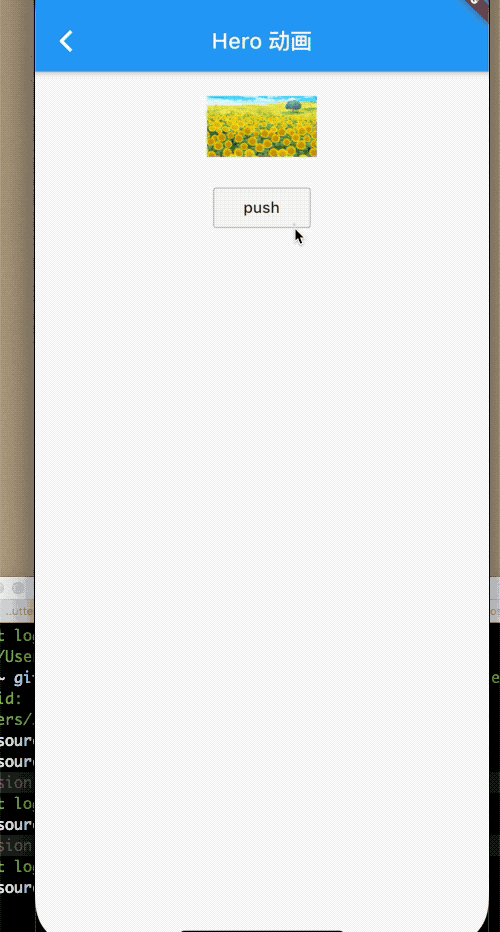
Hero动画原理很简单,Flutter知道新旧页面共享元素的位置和大小,所以根据两个位置,在动画执行过程中执行插值即可。